Github Token Authentication (깃헙 토큰 인증)
평소와 같이 Github에 Push 를 하려고 했는데, 아래와 같은 문구가 뜨는 것을 확인하였다.
remote: Support for password authentication was removed on August 13, 2021. Please use a personal access token instead.
그리하여, 링크를 따라가서 확인을 해보니, 2021. 8. 13일 이후 Github 인증 방식이 토큰 인증 방식으로 변경되었음을 알 수 있었다.
https://github.blog/2020-12-15-token-authentication-requirements-for-git-operations/
Token authentication requirements for Git operations | The GitHub Blog
Beginning August 13th, 2021, we will no longer accept account passwords when authenticating Git operations on GitHub.com.
github.blog
토큰을 이용한 인증을 위해 차례대로 따라해보자.
1. Personal account setting 페이지로 이동 >> Developer settings 클릭
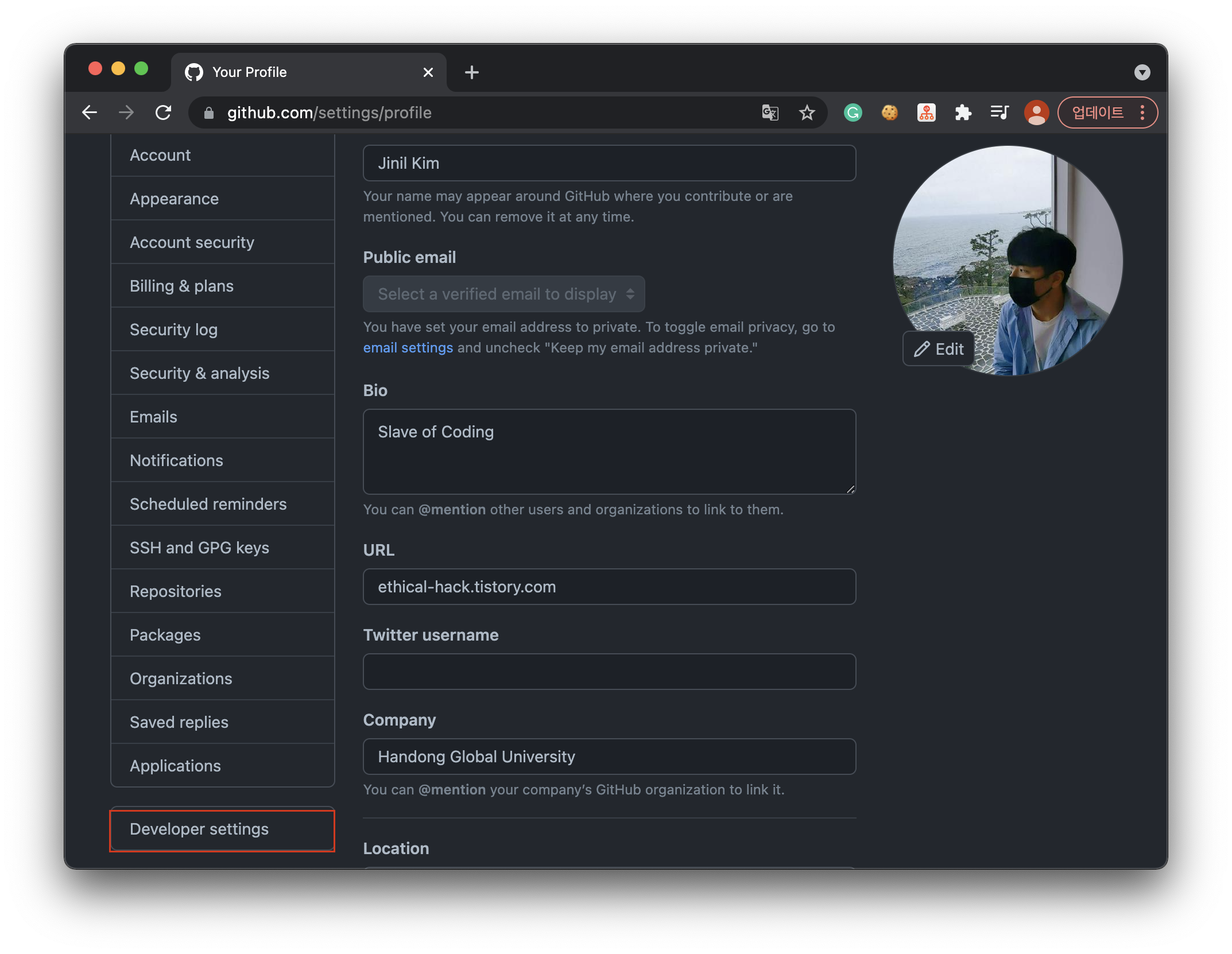
2. Developer setting >> Generate new token 클릭

3. Expiration 설정, and repo 체크, and generate token 클릭

Note: 토큰 사용 이유 적는 란 (필수)
Expiration: 토큰 인증 기간 (기간이 지날 경우 다시 발급)
Select scopes: 개인 토큰에 대한 접근 설정
위 항목을 모두 설정한 후, 아래에 Generate Token 버튼을 눌러준다.
그럼, 아래와 같이 토큰(Token)이 생성됨을 알 수 있다.
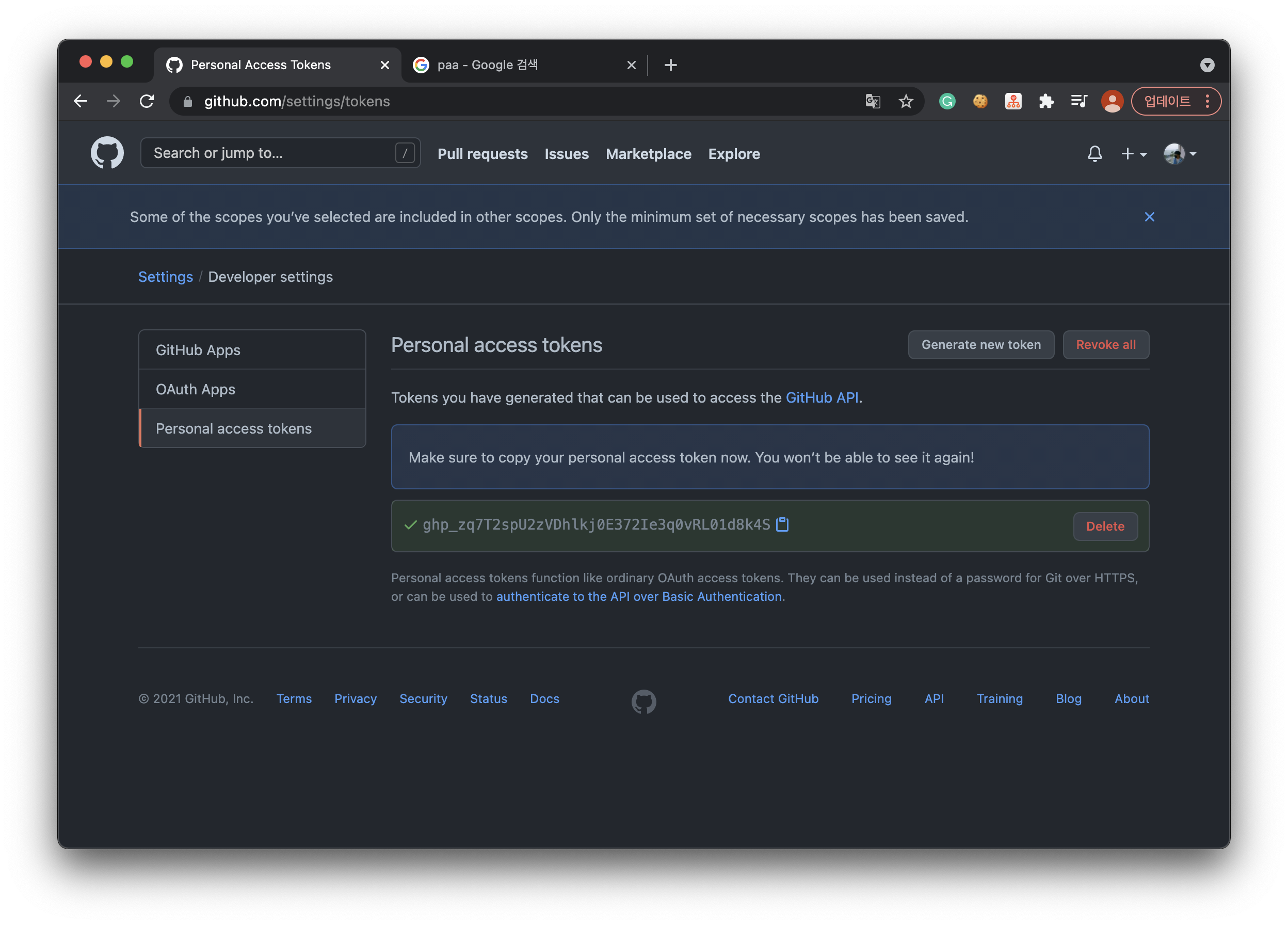
이제 받은 토큰(Token)으로 아래와 같이 push 를 진행해주면 된다.
예를 들어, Repository 링크가 https://github.com/사용자/레파지토리.git 이와 같이 구성되어있다고 한다면,
git push https://[Mytoken]@github.com/사용자/레파지토리.git 명령을 통해 push 를 할 수 있다.
git push https://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@github.com/username/repository.git
이와 같은 방식으로, 토큰 인증을 진행할 수 있다.
'기타' 카테고리의 다른 글
| [AWS RDS] 데이터베이스 생성 (0) | 2022.04.08 |
|---|---|
| [AWS EC2] Key 없이 SSH 접속하는 방법 (0) | 2022.01.17 |
| [OSS] Suricata (Network Security Tool) (0) | 2021.11.16 |
| [Mac] VMWare Window 10 설치 (0) | 2021.10.06 |
| [Mac] .bashrc 수정 후 적용 (0) | 2021.10.03 |


